What if you lose your phone but keep your Google account active? Maybe you neglected to log out of your Google account on someone else’s device? When selling your old phone, you may have forgotten to disconnect that from your Google Account. This may result in unauthorized access to your data and credentials.
The good news is that Google now allowed users to remotely erase old devices connected to their Google accounts if they discover their phone has been stolen and are afraid that their accounts have been accessed.
Here’s the good news; Google allows its users to remotely remove old devices linked to their Google Account if they suddenly realize that their device is missing and fear that their accounts may be compromised by an old device.
We’ll teach you how to see all of the devices that are linked to your Google account and how to delete any of them at any moment in this post.
You may also like reading about search google or type a url
How to remove a device from your Google Account
1: Remove Google Account From a Computer
- Go to your Google Account Dashboard from your computer browser and select Security from the left-hand menu.

- From the Your devices section, tap the Manage devices option.
- Select Manage devices from the Your devices tab.
- Tap the three-dotted menu symbol in the upper corner of the device you wish to delete from your Google account from the list of devices connected to your Google account.
- Then, from the variety of options, choose to Sign out.
- Go to the Settings menu on your Android device.
- Select Google from the drop-down menu.
- Next, hit the menu icon in the bottom corner and select Security
- Finally, tap the ‘Manage your Google Account’ option at the top.
- Next, go to the ‘Your devices’ area and select Manage devices.
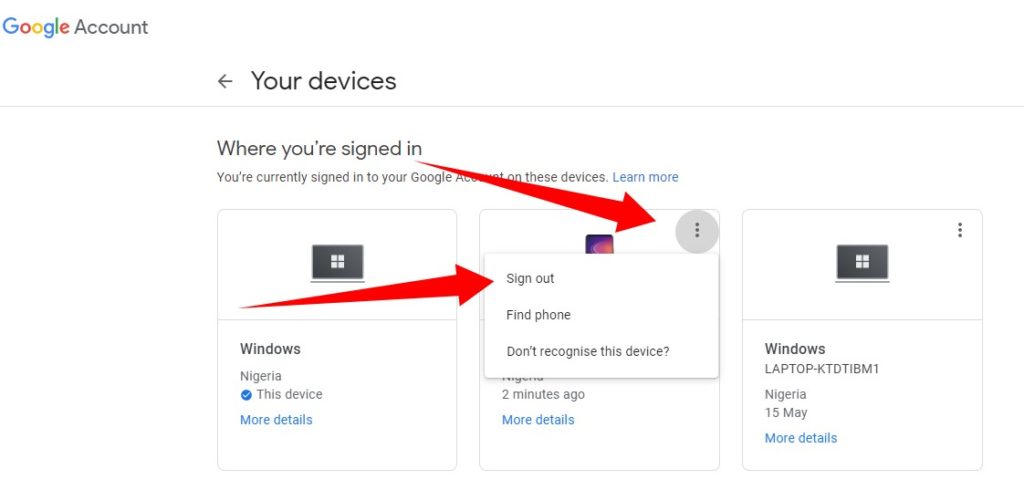
- Select the three-dot menu icon. Select Sign out
- After that, Google will provide you with a popup asking you to validate your sign-out. To confirm, tap Log Out.
2: Remove Google Account From a Mobile

- Navigate to the setting menu of your android phone
- Search for the ‘Google’ by scrolling down and selecting it
- At the top of the new page, select ‘Manage your Google Account‘

- After this, scroll down to the bottom corner of the page and find the ‘Your devices’ section,
- In the devices section, tap Manage devices
- Now, navigate to the device you want to remove from your account and click on three dots on the account.
- Now click on Sign out
- A confirmation prompt will be shown by Google for confirmation. Click on the sign-out for confirmation.
If you are selling your old device which is connected to your Google account, then it is very important to sign out from this device using the following steps. By doing this, you can make sure the privacy and security of your data which is available on your Google account.
Finally, you must follow these rules if you want to sell or give away outmoded equipment. This protects your personal information and credentials from being misused. As we have provided brief guidance for removing the sign-in account in distant devices. Additionally, it is important to keep your account safe, as Google account contains google contacts, google images, your travel history cookies, and visiting sites. So now you could imagine how dangerous it could be if someone access your account.
Also Check: How to Move Files Between an Android Phone and an iPhone Using Xender

