Instagram is a picture and video editing and sharing program for smartphones. Each post has the option of including a caption, and hashtags and location-based geotags may be used to crawl and search these posts within the app.
On Instagram Even if you logged in yourself, you will be notified whenever your Instagram account is visited, just like every other social networking website. When you’re signed in to your Instagram account on a device you’re not allowed to be logged in on, such as a friend’s phone or a public computer, there’s no warning.
Read Also: 25 Best Apps to Get Followers on Instagram
You should always make sure you are the only one who has access to your Instagram account for privacy reasons and to avoid fraudulent activity on your account, and one method to accomplish so is to log out of your Instagram account on devices that are not yours. There is a technique to log out of your Instagram account remotely without having to change or reset your password if you are unable to check out of another device that is not yours for any reason. This is how you should go about doing it.
How to Log Out Your Instagram Account on Other Devices From Smartphone (App)
- Select your profile symbol.

- Select ‘Settings’ from the menu in the top-left corner.

- Then Select ‘Security’ from the appeared screen
- From the drop-down box, choose ‘Login Activity’.

- Go to ‘Where You’re Logged in’ and scroll down.

- By clicking on it and then ‘Logout,’ you may log out of your Instagram account from any device you’ve previously signed into.
On Other Devices, How to Log Out of Your Instagram Account From a computer (Browser)
- Go to your Instagram account and sign in.
- Select your Profile Icon from the drop-down menu.

- Choose ‘Settings’ from the drop-down menu.
- ‘Login Activity’ should be entered.

- ‘Where You’re Logged In’ is located at the bottom of the page.
- Click ‘Log out’ on the device session from which you wish to log out of your Instagram account.
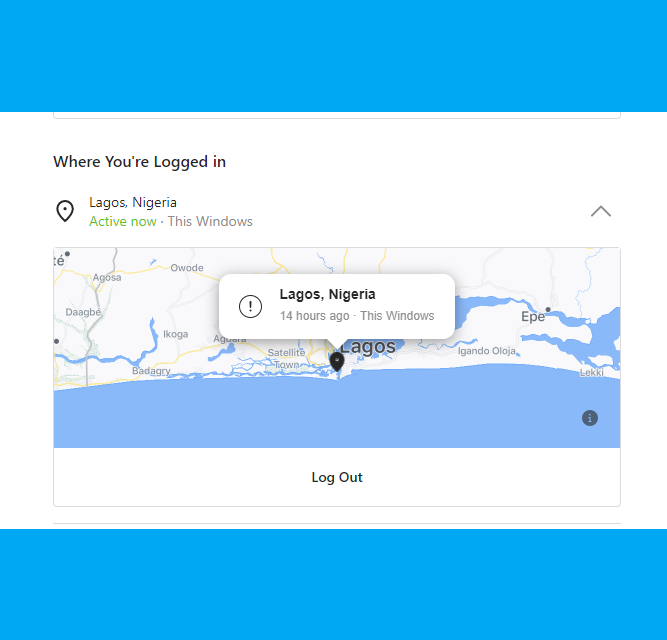
The location where you logged in and how long ago you logged in are among the details you’ll find in your login activity. You’ll also be able to see what device was used to access your Ig account. You may accomplish this on any computer using either the app or even the browser.
Read Also: How to Find People on Instagram Using Phone Numbers

