Perhaps you’re upset by constant spam calls, or there’s someone in your life with whom you’d want to never talk again. It’s your phone, after all. You pick who has permission to call you and who does not. Fortunately, banning phone numbers on your iPhone is simple, and you should use it to its greatest potential.
We’ll walk you through how to block a caller on your iPhone so you don’t get calls, FaceTime calls, or texts from that number.
1. Launch the Phone app

The first step is to launch the Phone application on your iPhone. This is typically the app you use to make phone calls, and it’s on your home screen. The phone app icon is a white phone receiver with a green background.
Read Also: How to change your iPhone’s app icons
2. Hover over the I icon next to the caller’s name or phone number.
![]()
Then, on the phone tab, click the I icon. This symbol will display in the iPhone’s Phone app beneath the Favorites, Recents, and Voicemail sections.
3. From the drop-down option, tap “Block Caller.”

After you’ve tapped into the caller’s information, scroll back and hit “Block this Caller.”
4. From the appeared menu, choose “Block Contact”.

A verification message will be displayed, indicating that the number has been blocked. After that tap “Block Contact” and that’s it! The phone number will no longer be able to contact, text, or FaceTime you.
Read Also: How to hide apps on iPhone
Manage blocked callers.
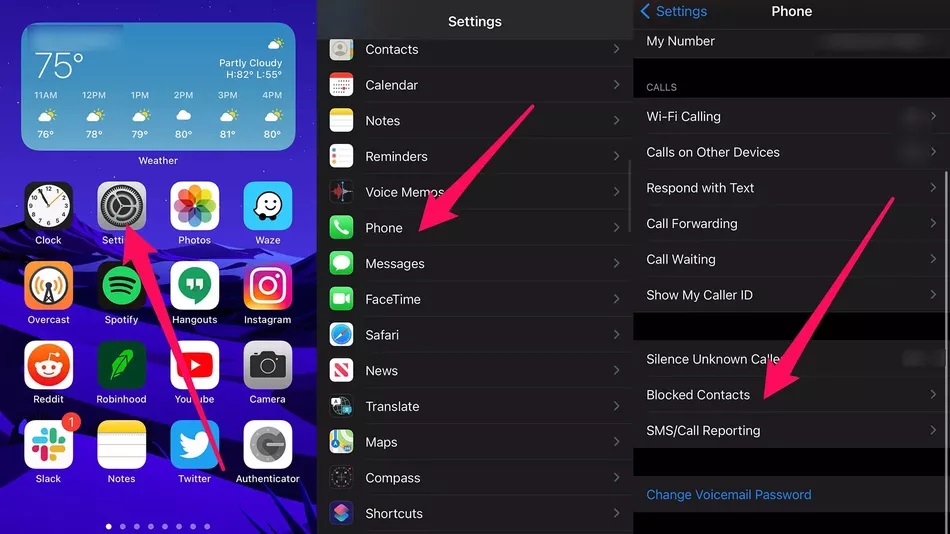
Follow the procedures below to manage the numbers you’ve blocked:
- On your home screen, go to settings.
- Select the Phone app.
- To manage the numbers you’ve blacklisted, go to Blocked Contacts.
Send all unknown callers to voicemail
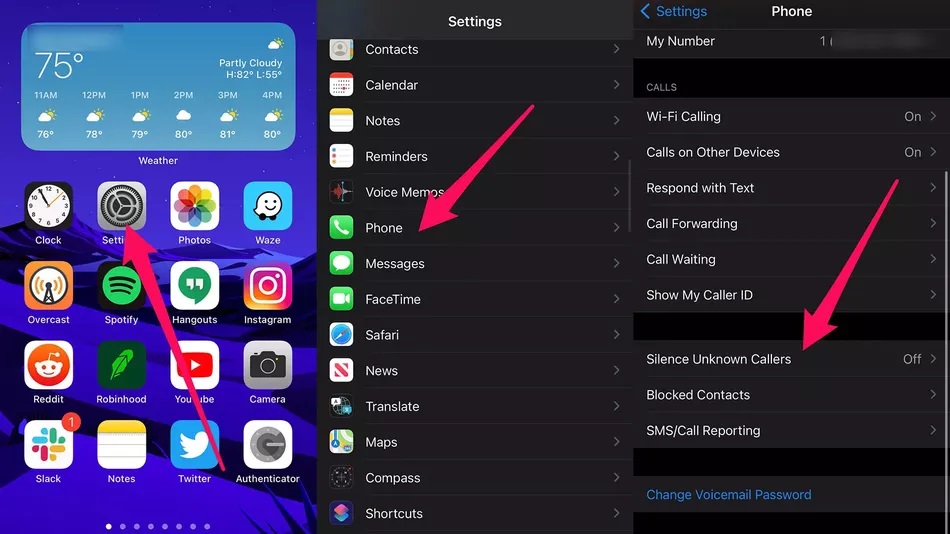
If you truly want to lock down your iPhone, Apple now allows you to put all unfamiliar calls on hold. This may be found on the same Phone settings page as before.
- On your homepage, go to settings.
- Select the Phone app.
- Toggle the functionality on or off by selecting Silence Unknown Callers.
What Happens When You Block a Caller?
When you block a number on your Smartphone, it becomes impossible for the caller to contact you. Calls do not ring through to your phone; instead, they are sent to voicemail. The banned caller, on the other hand, would only hear your phone ring once before being sent to voicemail.
Apple claims that “Unknown callers will be hushed, sent to voicemail, and shown in the Recents list. Incoming calls from persons in your contacts, recent outgoing calls, and Siri Suggestions will continue to ring.”
If you decide to do this, make sure you check your voicemail to ensure you don’t miss anything crucial!
Read Also: How to force quit your iPhone

