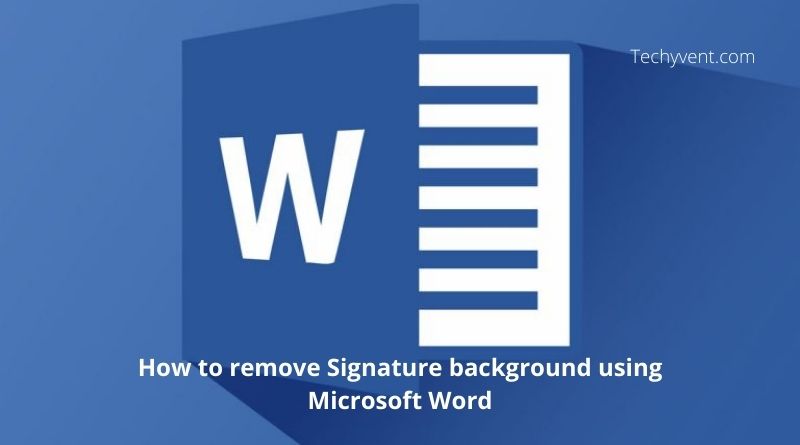There will come a day when you will need to sign a paper. That’s OK when it’s a physical paper, but when it’s a PDF or other type of document, you’ll need a different approach.
A scanned signature is often accompanied by an unsightly backdrop that is difficult to erase. One tool you may use to remove the backdrop from your signature is Microsoft Word. That is unless you are a Photoshop master and are well-versed in photo-editing software. The majority of us can’t.
Read Also: What Is about:blank, and How Do You Remove It?
Now go through three fast ways to get rid of the background on your sign. The tool we’ll utilize is Correction, which can be found in the Picture Tools section of the Format tab. Let’s have a look at it.
Step 1:
- Open Microsoft Word and insert the image by going to “Insert” and then selecting “Pictures”.
- Go to the Insert tab, then to Pictures, and select your signature image.
The first step will be to incorporate a valid signature. Let’s scan a signature, which we’ll then paste into a Word document. To get started, open Microsoft Word and select “Insert.” Select a picture from your local drive by selecting “Pictures.”
Step 2:
Select the Format Picture option from the drop-down menu.
- On the upper left, choose Corrections.
- At the bottom of the drop-down menu, select Picture Corrections Options.
- On your right, a Format Picture menu should open.
After you’ve uploaded your signature, go to the “Format” tab in Microsoft Word and click on the image in question. Picture Tools will appear. To modify your image, click on it to launch the Picture Tools. We’re looking for the Holy Grail in one of these instruments.
These Tools are grouped according to Size, Arrange, Picture Styles and Adjust Let’s go with the latter option. The collection of tools under “Adjust” includes Background Removal, which we utilized before in another Image removal tutorial. It may appear to be the ideal tool for the job, but you’ll be astonished to learn that it isn’t.
After that, select “Corrections” and then “Picture Corrections Options.” We can simply modify our signature at the moment by clicking on a few presents, but we’ll take the roundabout path for clarity’s sake. This gives us greater flexibility in customizing our signature in whatever way we choose.
So this will help in removing Signature using Microsoft in quick and easy steps, if this has helped you, then let us know!