How to pair your AirPods with your computer
So you are having trouble connecting your AirPods to your PC. Things happen! The issue is simple to resolve. We’ve provided you with a short tutorial, but Apple also has a web page that can point you in the right direction depending on your system. primarily, this technique may seem different depending on the type of computer you use. Let’s start with a Mac computer.
To continue, make sure your Mac’s operating system is up to date. To do so, go to the Apple logo in the upper left corner of the desktop screen and select “About This Mac.”. A screen will appear and from there you can choose “Software Update”. According to Apple’s recommendations, standard 2nd generation AirPods require macOS Mojave 10. 14 or later, while AirPods Pro requires Catalina 10.15.1 or later.After you’ve made sure your Mac is up to date with the latest software, follow these simple steps to connect your AirPods.
1. Go to System Preferences and click on it.
It’s the gear-shaped icon on your desktop if you can’t find it. System Preferences can also be found via Spotlight (the magnifying glass in the upper right-hand corner of your desktop.)
2. Turn on Bluetooth.
So here’s what I was talking about. You finally discovered the icon you were looking for.
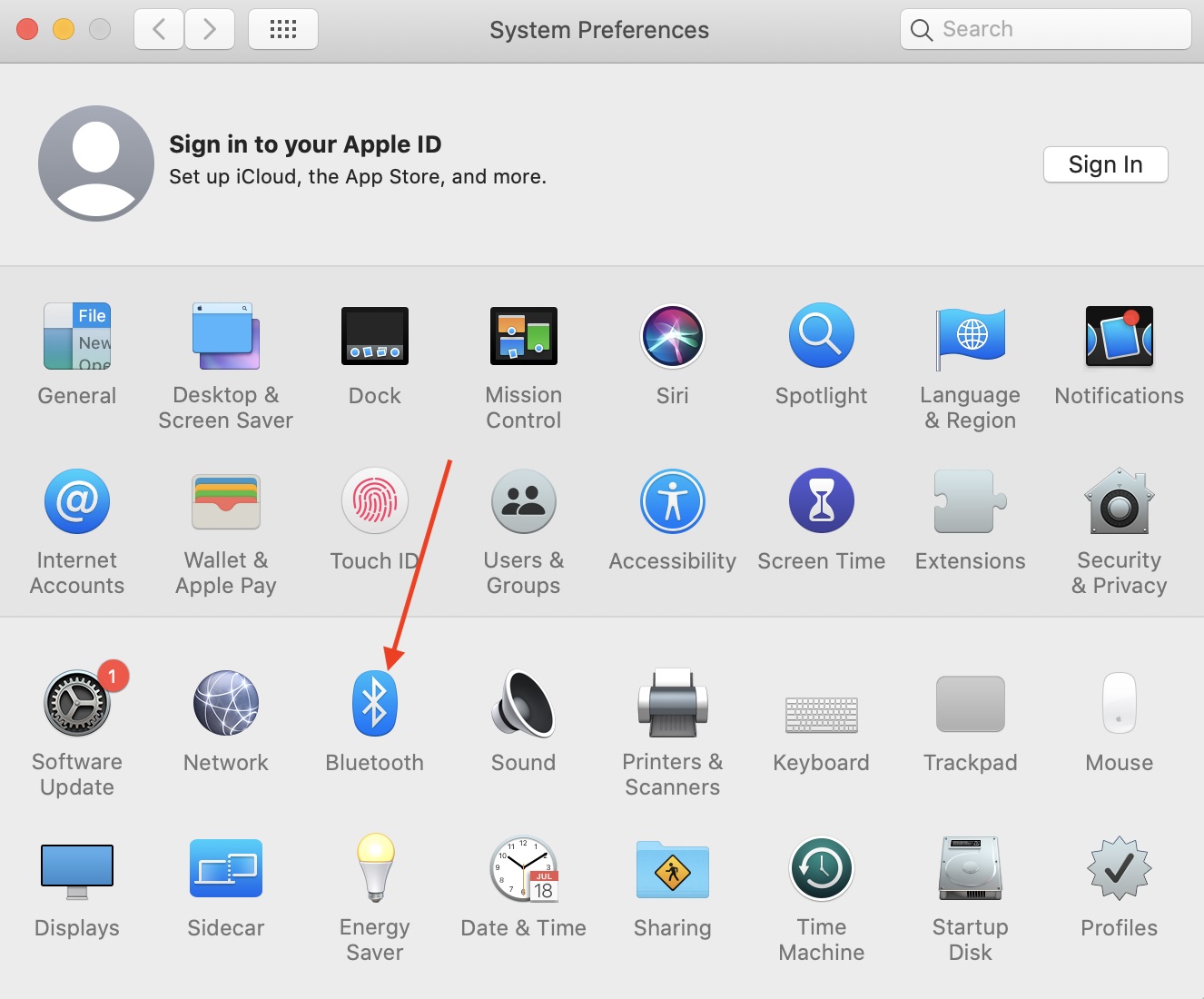
3. Open the lid and place the two AirPods inside.
It’s that simple.
4. Hold the button on the AirPods case for a few seconds.
At this moment, the light should start to pulse white. After it has done so, you can let go of the button.
5. Wait for your AirPods to show up on your devices, then click Connect
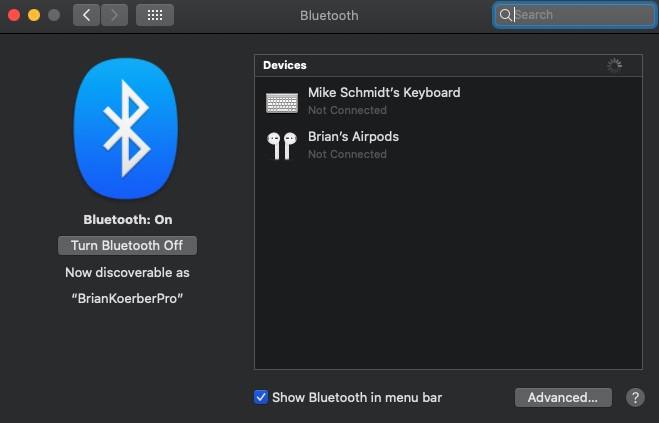
Presto. That ought should do it. Remember: If your AirPods aren’t visible despite resuming the operation, double-check that Bluetooth is turned on.
What happens if you do not have access to a Mac? The technique should be similar in most cases. To a significant extent. The method you visit on the Bluetooth page will be the only thing that changes. There are a couple of different ways to get there:
On a PC, go to the Start menu and select Settings.
Go to Bluetooth and other devices, then hit the plus symbol next to “Add Bluetooth or other devices.”
Open the case lid, hold the button, then choose your AirPods once they show on the screen. Click “Done” once the headphones have been connected.
Bluetooth isn’t standard on many PCs, especially desktops. However, if you have a laptop, it is likely to have Bluetooth capabilities.
So that was the brief solution. Enjoy your time with pc and pods.
Read Also: How to Move Files Between an Android Phone and an iPhone Using Xender

